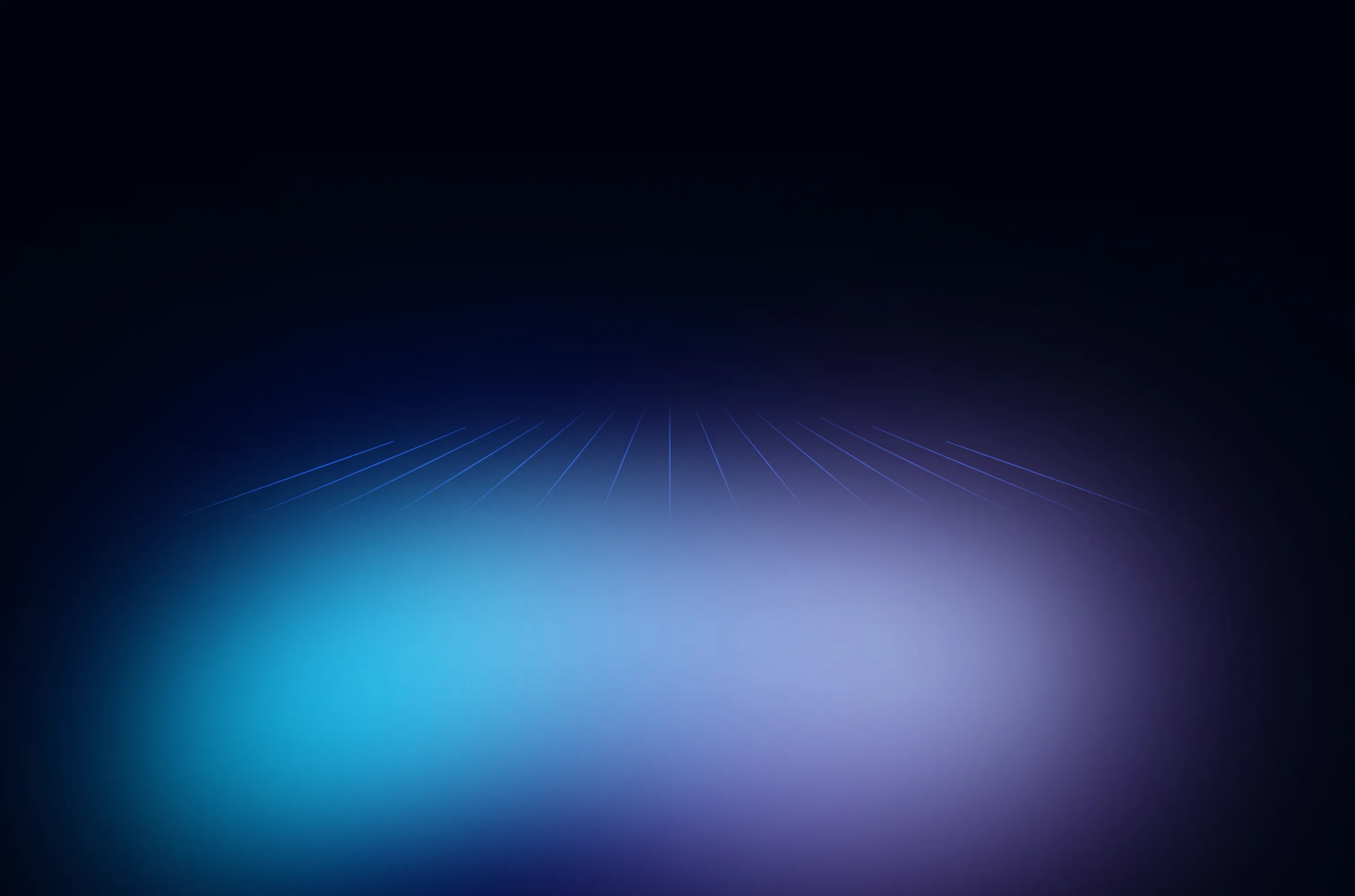Welcome to the Liquibase Community
Easiest, safest, and most powerful community-led database change management solution.
Why Liquibase has been downloaded over 100 million times.
Flexible database change
Easily define changes in SQL, XML, JSON, or YAML.
Version control for your database
Order changes and standardize development.
Built for developers
Control when, where, and how database changes are deployed.
Standardize across over 60 databases
With the broadest coverage of SQL, NoSQL, and Data Warehouses, Liquibase can help securely accelerate change management across teams and data workloads.
View Supported Databases
.svg)



.svg)



.svg)

.svg)



.svg)












Community contributor spotlight

Loreli Cadapan
VP of Product, Liquibase
.svg)

Stephen O'Grady
Principal Analyst & Cofounder, RedMonk
.svg)

Florent Biville
Developer and Neo4j Extension Creator at Neo4j, Inc.
.svg)

Kevin Chappell
Vice President of Community, Liquibase
.svg)

Cody Davis
Sr. Solutions Architect, Databricks
.svg)

Chris Gallivan
Agile & DevOps Enablement Lead – Fiat Chrysler Automobiles
.svg)

Creamheld Pepito
VP Engineering – Northwestern Mutual
.svg)

Matt House
Agile Coach, Sketch
.svg)

John O'Brien
Principal Analyst and CEO, Radiant Advisors
.svg)

Chris Yates
Microsoft Data Platform MVP
.svg)

Russell Webster
VP and Senior Manager, Delivery Tools and Services - Zions Bancorporation
.svg)

Colette Casey
Architect, Colonial LIfe
.svg)

Dr. Nicole Forsgren
DORA Lead, Google
.svg)

Mabuti Ng’andu
Director IT, Database & Middleware Administration
.svg)

Stephen O'Grady
Principal Analyst & Co-Founder, RedMonk
.svg)

Adam Bowen
Strategic Advisor in the Office of the CTO, Delphix
.svg)

Arif Hajee
Delphix
.svg)

Lonnie Haire
Digital.ai
.svg)

Michelle Irvine
Technical Writer at Google & 2021 State of DevOps Report Author
.svg)

Martha Bohls
Professional Services Engineer, AWS Certified Solutions Architect
.svg)

Amanda Heintz
Release Automation & Quality Assurance Manager at Schneider
.svg)

Pete Chirco
Director of Software Development at Ally
.svg)

Kim Brown
Enterprise Database Manager at The Hartford
.svg)

Terry Fortin
Senior Cloud Engineer at The Hartford
.svg)

Daryl Doak
Technology Engineer Consultant at Nationwide Insurance
.svg)

Mario Champion
Product Manager
.svg)

Karen Taggart
Product Owner, Community Liquibase
.svg)

Tsvi Zandany
Senior Software Solutions Engineer
.svg)

Matt Geise
VP of Marketing at Liquibase
.svg)

Harpreet Virk
Solutions Architect, Amazon Web Services
.svg)

Craig Mullins
IBM Db2 Gold Consultant, Mullins Consulting, Inc.
.svg)
.jpg)
Amy Smith
Professional Services Engineer, Liquibase
.svg)
.png)
Dan Zentgraf
Product Manager, Liquibase
.svg)

Mike Olivas
Director of Solutions Architecture, Liquibase
.svg)

Jennifer Lewis
Sales Engineer, Liquibase
.svg)

Pete Pickerill
Co-Founder & Principal Product Strategist, Liquibase
“Liquibase is by far the best tool for database versioning. I can’t imagine not having it in my project workflow.”
.svg)

Marina Novikova
Sr. Partner Solution Architect, Amazon Web Services (AWS)
“Liquibase is by far the best tool for database versioning. I can’t imagine not having it in my project workflow.”
.svg)

Robert Reeves
Co-Founder, Liquibase
“Liquibase is by far the best tool for database versioning. I can’t imagine not having it in my project workflow.”
.svg)
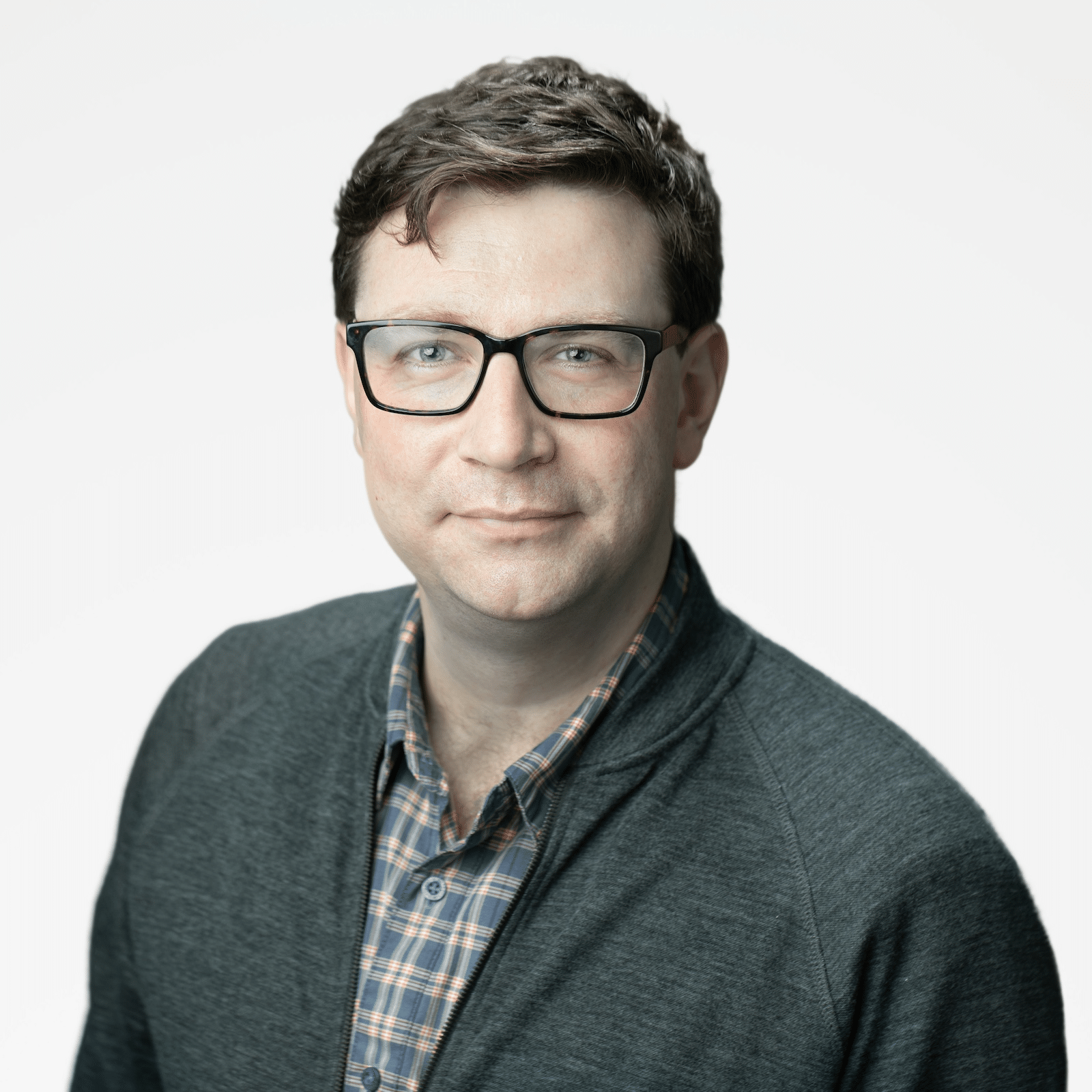
Dave Stanke
Developer Advocate, Google Cloud and DORA
“Liquibase is by far the best tool for database versioning. I can’t imagine not having it in my project workflow.”
.svg)

Jonathan Nhou
SVP, Tech Ops (Ent. DBA Leader), National Mortgage Company
“Liquibase is by far the best tool for database versioning. I can’t imagine not having it in my project workflow.”
.svg)
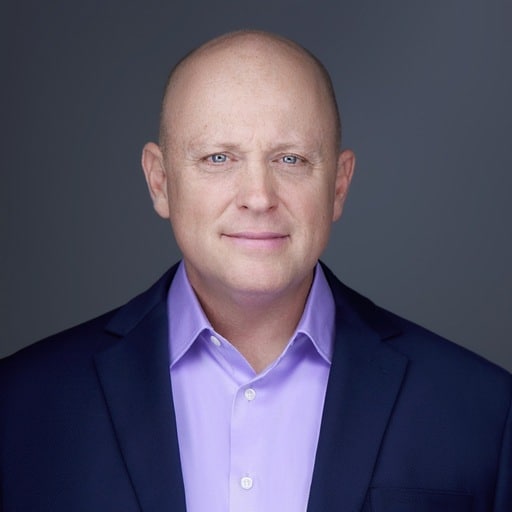
Ryan Campbell
VP, Customer Success, Liquibase
“Liquibase is by far the best tool for database versioning. I can’t imagine not having it in my project workflow.”
.svg)

Ethan Groves
Director Product Marketing, Liquibase
“Liquibase is by far the best tool for database versioning. I can’t imagine not having it in my project workflow.”
.svg)

James Bennett
Solution Architect, Liquibase
“Liquibase is by far the best tool for database versioning. I can’t imagine not having it in my project workflow.”
.svg)

Adeel Malik
Principal Solutions Architect, Liquibase
“Liquibase is by far the best tool for database versioning. I can’t imagine not having it in my project workflow.”
.svg)
5 ways Liquibase makes your life easier
Manual Change Management
Has the script been applied or not?
Manually order scripts
Developers overwrite each other’s changes
Harder to implement continuous deployments
Hours spent reworking scripts
Using Liquibase to Manage Changes
Version-controlled database schema changes
Automatically orders scripts for deployment
Branching and merging for teams
Embeds into your product or build tools, like GitHub Actions, Jenkins, and GitLab CI/CD
Easily rollback changes
.svg)