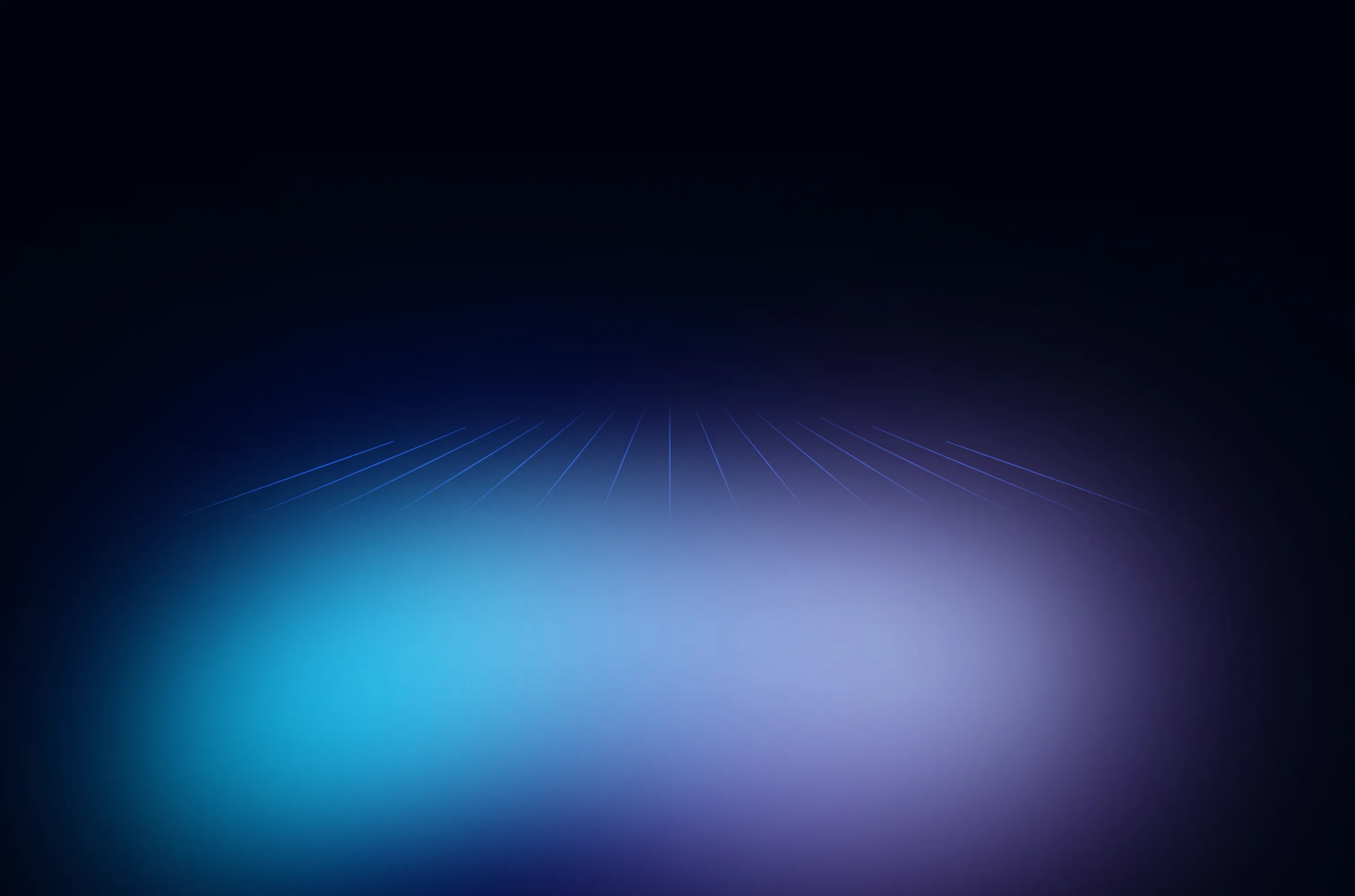October 14, 2020
Getting Started with Liquibase Pro

Trying new things can be scary. The Liquibase community team definitely doesn't want trying out Liquibase Pro features to be anything but awesome, so we've outlined all the steps involved in trying out advanced features in Liquibase Pro.
Step 1: Try Pro free
See that big ol' orange button on the top right side of our website that says "Try Pro Free"? That's the place to start.
Step 2: Fill out the form
Yup. There's a form. It'll ask you for your email address and your name. You don't need to enter any credit card information. It's a totally free trial. No catch.
Step 3: Copy the license key
As soon as you submit the form, you'll be directed to a page that gives you a license key. (We also send the key to your email address in case you don't have time to grab it right away.)
Step 4: Install the latest Liquibase
If you already have Liquibase 3.8+, you can skip this step. It's always nice to have the latest version, though. If you need the latest, you can download from our site, GitHub or Maven.
Step 5: Use your Liquibase Pro license key
There are a couple of different ways you can use your Liquibase Pro license key.
- Set up your key in the liquibase.properties file.
- Pass it as an argument in the command line when you want to use a Pro command.
This video explains how to do both...
https://youtu.be/jz9ndxw5KEM
Enjoy Liquibase Pro!
You are now set to use your Liquibase Pro advanced features and powers free for 30 days. As of this blog post, here are the advanced features you'll be able to use:
- Targeted rollback for one change or set of changes
- Enhanced stored procedure capabilities
- Database drift detection (diff JSON output)
- SQL*Plus integration
Along with advanced features, you get to try out our support! Once you've signed up, we'll email you about how to access support during your trial. Liquibase has an amazing staff of engineers who know Liquibase inside and out and can save you hours of painfully scrolling through StackOverflow questions.
.svg)
.svg)